The step by step Fedora 9 installation in Graphical Mode
0Step 1 : Installation Menu
Step 2 : Test Installation Media
Step 3 : Media Check Test Installation Disc
Step 4 : Checking Fedora 9 Disk Progress
Step 5 :Verify Install Disc
Step 6 : Continue to Install
Step 7 :Running Anaconda
Step 9 :Select Language Installation
Step 10 :Select Keyboard
Step 11 : Configure Network Device
Step 12 : IP Address
Step 13 :Time Zone
Step 14 : Root Password
Step 15 :Create Partition
Step 16 : Partition Layout
Step 17 : Write Partition
Step 18 : Formatting
Step 19 : Install Boot Loader
Step 20 : Select Software
Step 21 : Customize Software
Step 22 : Fedora Optional Package
Step 23 : Check Package Dependencies
Step 24 : Starting Install Process
Step 25 : Copy Installation Source
step 26 : Install Fedora to Disk
Step 27 : Fedora Installation Complete
Step 28 : Grub Boot Up
Step 29 : Loading Fedora
Step 30 : Fedora Firstboot Configuration
Step 31 : Fedora License Information
Step 32 : Create User
Step 33 : Configure Date and Time
Step 34 : Network Time Protocol
Step 35 : Configure Time Zone
Step 36 : Fedora Hardware Profile
Step 37 : Submit Hardware Profile
Step 38 : Fedora 9 Login Screen
step 39 : Fedora 9 Login Password
Step 40 : Fedora 9 Gnome Desktop
Enjoy.....



















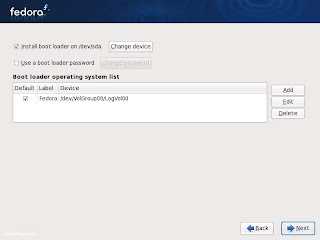





















0 comments: