Create a autorun recovery Clonezilla live CD or USB flash drive
1- Choose language
- Choose keyboard layout
- Choose "Start Clonezilla"
- Choose "device-image" option
- Choose "local_dev" option to assign sdb1 as the image home
- Select sdb1 as image repository, then choose "savedisk" option
- Input image name and select source disk
- Clonezilla is saving disk image (sda) to the partition of 2nd disk (sdb1)
- MBR (by dd)
- Partition table (by sfdisk and parted), CHS of disk.
- Data on every partition or LV (logical volume) (by partimage, ntfsclone, partclone or dd. It depends on the "-q" option you choose)
- 'Stay in this console (console 1), enter command line prompt'
- 'Run command "exit" or "logout"'
- Poweroff
- Reboot
- Enter command line prompt
- Start over (image repository /home/partimag, if mounted, will be umounted)
- Start over (keep image repository /home/partimag mounted)
Here is a screenshot of Clonezilla Live boot menu: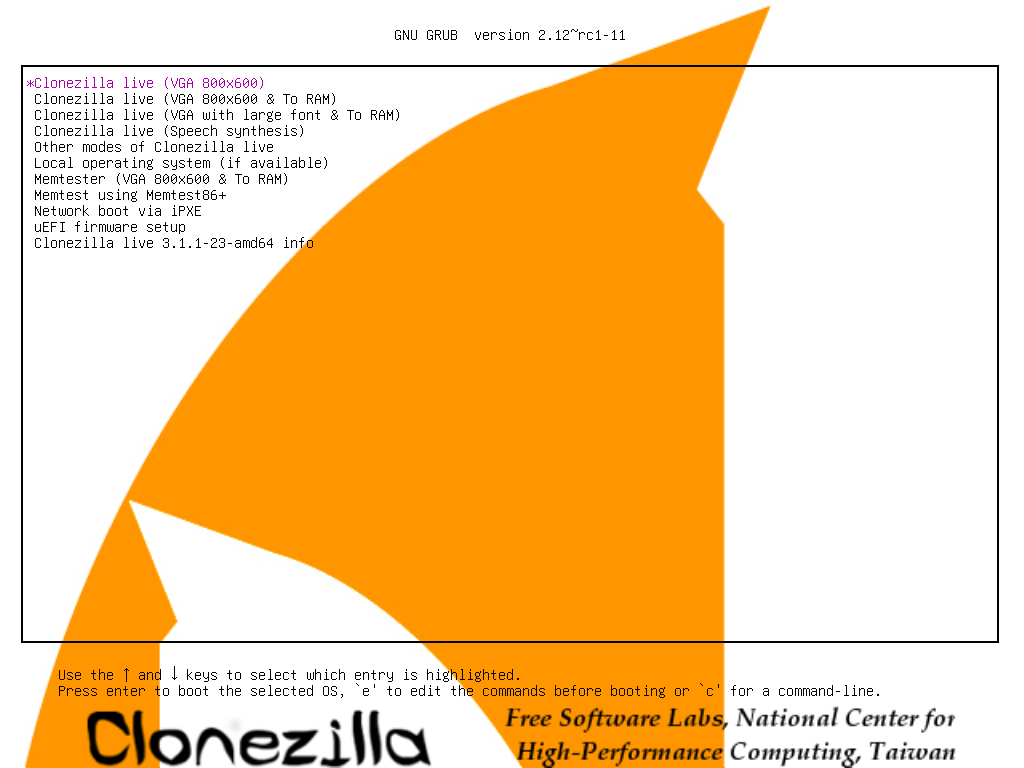 The first one is the default mode for Clonezilla Live. It will default to framebuffer mode with a resolution of 800x600. There are more modes which you can choose in the 2nd choice "Other modes of Clonezilla live", e.g. 1024X768 or 640x480 one if you want, as shown here: 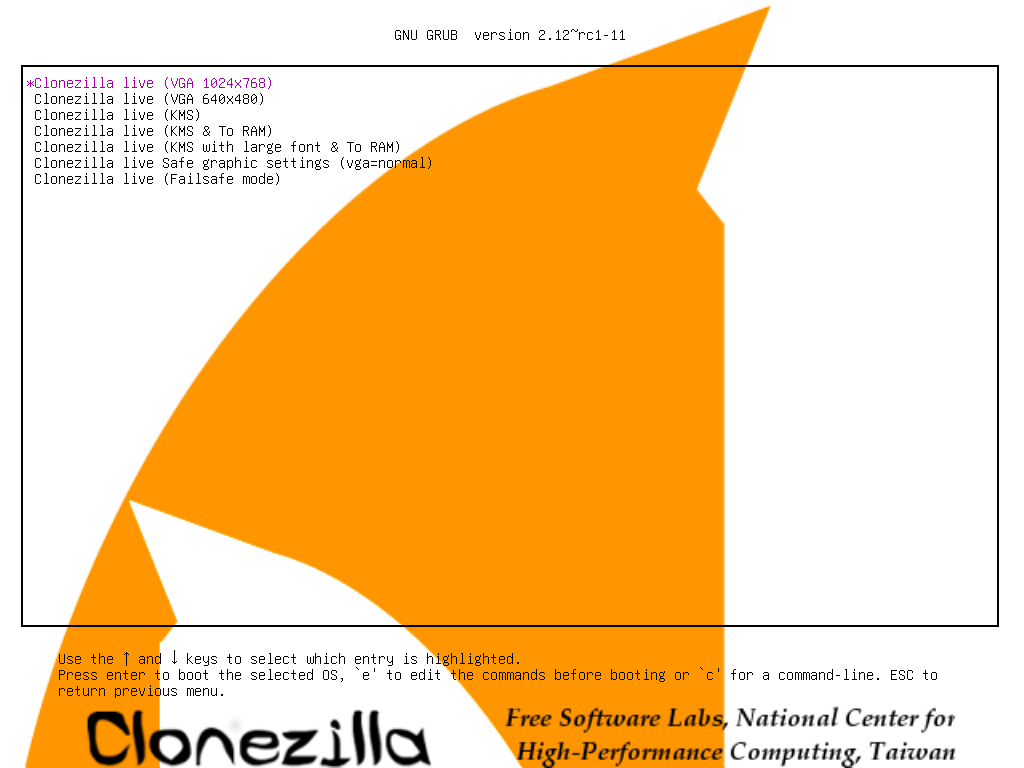 The choice, "Default settings, KMS" is for you to use KMS (Kernel Mode Setting) for your graphics card. |
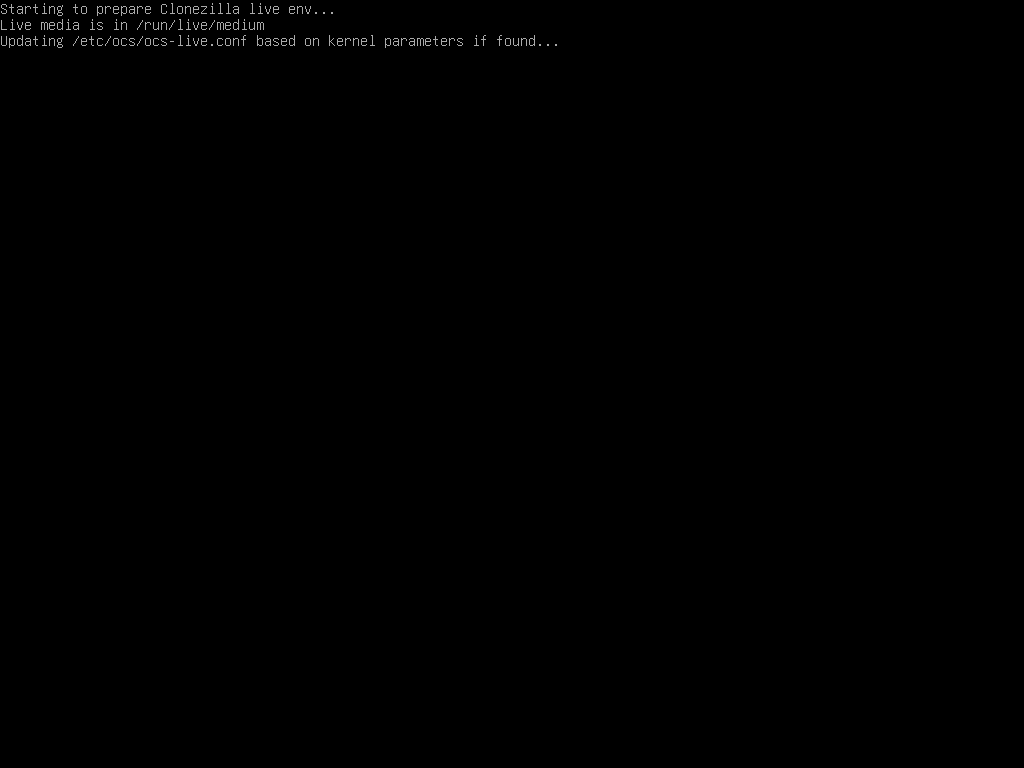 |
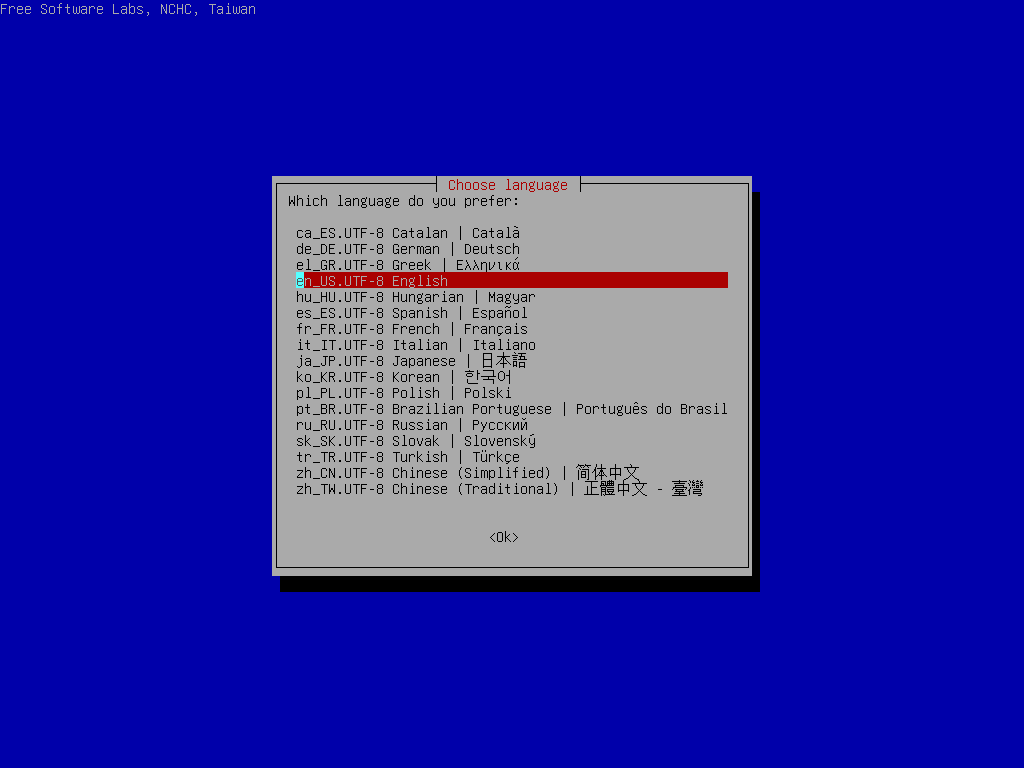 | |
| | 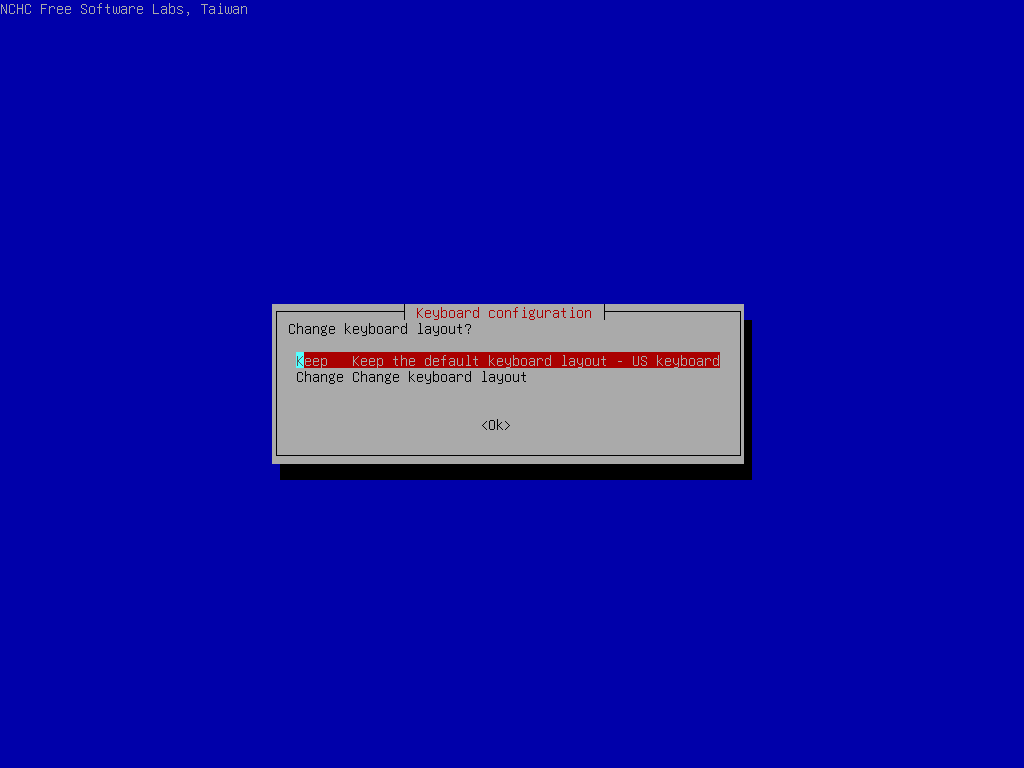 |
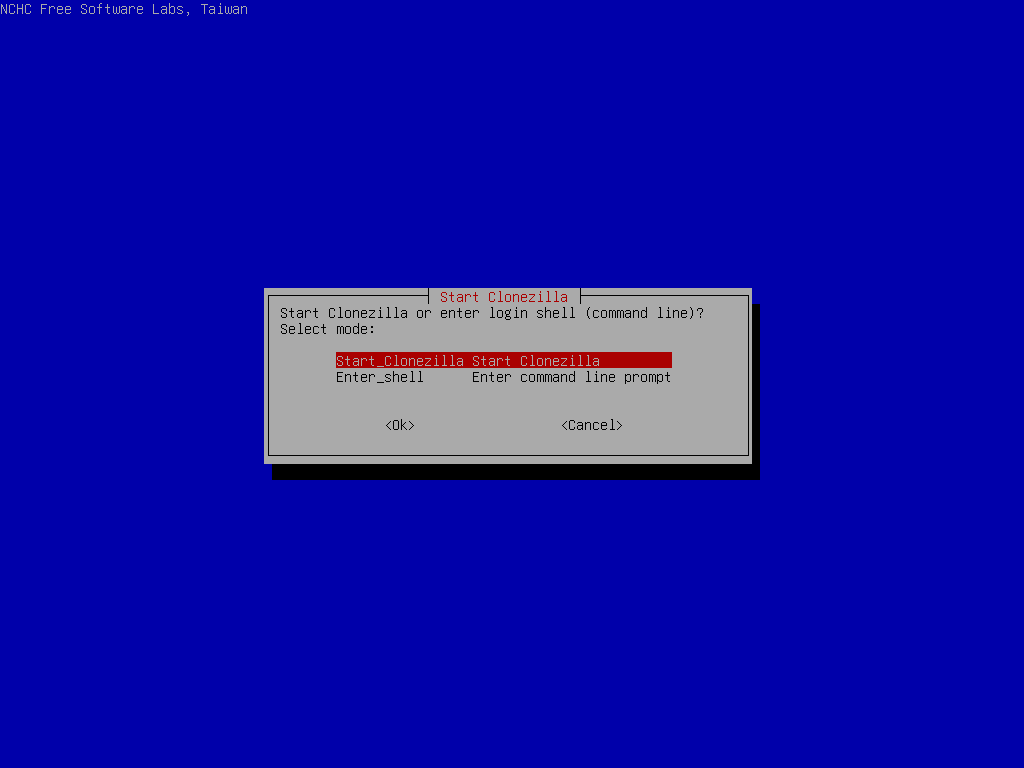 | |
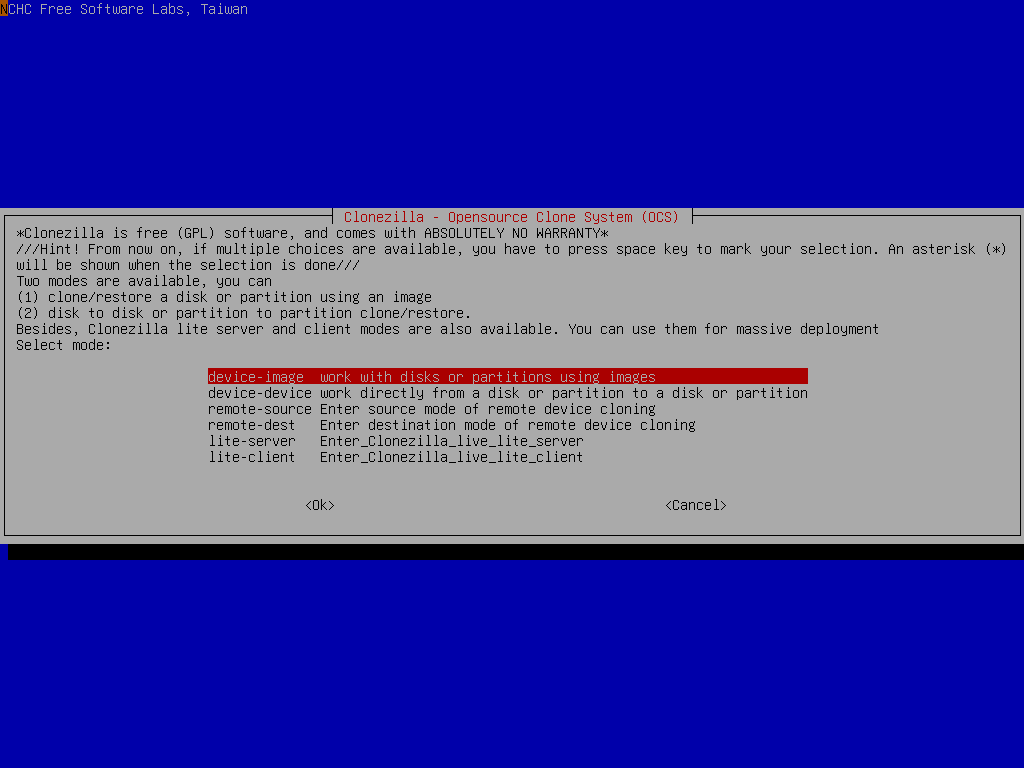 | |
 Since we choose "local_dev" option, we can use 2nd disk or USB flash drive to save 1st disk's image. If using USB flash drive as repository, inster USB flash drive and wait a few secs.  | |
 Choose the directory name on /dev/sdb1 as the image repository. Here we put image on the top directory:
:
 If you are not familiar with the disk or partition name in GNU/Linux, read the hints: Then Clonezilla shows you the disk usage report:  Here we choose "Beginner" mode:  Now we can select "savedisk" option:  If you choose "Expert" mode, you will have some chances to choose advanced parameters, e.g. imaging program, compression program, etc.. You can see more details here. | |
Enter the image name, Clonezilla will give an image name based on date and time, feel free to change it Select the source disk "sda" we want to save:  Select if the source file system need to be checked or not:  Here we skip the file system check. However, if you are not sure if the source file system is clean, it's recommended to do such a check. Select if you want to check the saved image:  By default this will be done. It's recommended to do such a check. Clonezilla will prompt us the command to save the image. This command is very useful when you want to create a customized Clonezilla live:  Before starting to save the disk image, we still have a chance to say no:  | |
Clonezilla now is saving disk sda as an image. The job is done by saving:   Once the image is saved, since we have choosed to check the saved image, Clonezilla will do such a check:  When everything is done, Clonezilla will prompt you if you want to run it again,  Then you can choose to:  Here we choose Poweroff (0), then when the shutdown process is done, it will ask you to remove the disk and close the try (if any) then press ENTER.  That's all. We have successfully saved disk image (sda) on 2nd disk (sdb1). | |

Hi! Do you know if they make any plugins to help with Search Engine Optimization? I'm trying to get my blog to rank for some targeted keywords, but I don't see very good success. If you know of any please share. Appreciate it! Find out: 10 Tips To Grow Your Encryption Software & 10 Alternatives To How To Encrypt A Password For Freeing.
ReplyDelete