Dual Boot Installation with Windows 7 and XP
0
Step 1: When Windows 7 is Installed First
1. To Create a New Partition from the XP Hard Disk Drive -
A) With your Windows 7 installation disc boot into the Command Prompt from the System Recovery Options screen.
Note: Make sure that the CD/DVD drive is selected first in the boot order in the BIOS.
B) In the command prompt, select and shrink the XP volume by how many MB (1024 MB = 1 GB) you want to have for this Windows 7 partition. (See screenshotbelow)
Note: You would do steps 2 to 9 in METHOD TWO at that link. Windows 7 will need a minimum of 16 GB (16384 MB).
Note: Make sure that the CD/DVD drive is selected first in the boot order in the BIOS.
B) In the command prompt, select and shrink the XP volume by how many MB (1024 MB = 1 GB) you want to have for this Windows 7 partition. (See screenshotbelow)
Note: You would do steps 2 to 9 in METHOD TWO at that link. Windows 7 will need a minimum of 16 GB (16384 MB).
Step 2:
C) Click on the X at the top right corner to close the command prompt. (See screenshot above)
D) Click on the X at the top right corner to close System Recovery Options. (See screenshot below)
Step 3.
2. To Use a Separate Hard Disk Drive than the XP Drive -
2. To Use a Separate Hard Disk Drive than the XP Drive -
A) Boot from your Windows 7 installation disc.
Note: Make sure that the CD/DVD drive is selected first in the boot order in the BIOS.
3. Click on the Install now button. (See screenshot below)
4. When you get to this point, select the partition (step 1) or hard drive to install Windows 7 on. (See screenshot below)
5. Finish installing Windows 7.
Note: You would do step 9 on at that link to finish installing Windows 7.6. When finished, restart the computer to have the option to boot from XP (Earlier Verision of Windows) or Windows 7. (See screenshot below)


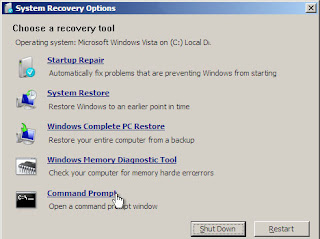

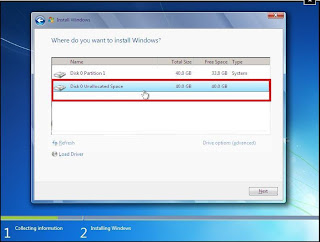
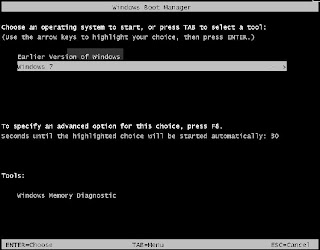
0 comments: